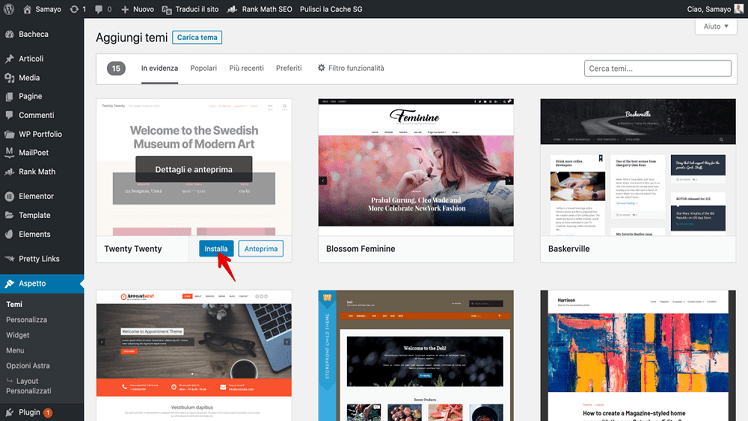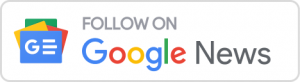With hundreds of Free and Premium themes available at your finger tips to soup up your blog,
exactly what is a WordPress template theme and how can you easily install one on your Free
website?
These are the questions being asked by many newbie WordPress bloggers, and if you too are a
noob, I will run you through the quick and simple basics.
So follow my lead to learn more about themes, and to discover how to install your very first one,
my fellow blogger friend!
What Are WordPress Template Themes & The Major
Advantages?
A quick question for you?
Imagine watching a Ferrari super-car driving naked along the road without it’s stunning
bodywork and all of it’s shiny bells and whistles. Would the car still be appealing to you? The
answer is, NO!
Without it’s sassy body and beautiful components, the Ferrari sure would be one big ugly chunk
of metal on wheels. LOL.
So to put it bluntly, your WordPress blog‘s theme template is the “gorgeous body art-work” of
your website. And with no theme, your blog would be a “plain jane mundane” platform without
exciting visual appeal to your visitors!
How do themes benefit you, your site and your internet business?
• They create different layout options
• A splash of color is added to your site
• Your website becomes more personalized
• Your blog is visually appealing
• Templates are easily interchangeable
• No HTML skills are required
• Some themes are customizable
• They give your site that more professional look
• Visitors may read more of your blog posts
• Visitors could also remain on your blog for longer
How To Install a WordPress Template Theme In 7 Easy Steps
STEP 1
Select “Appearance” and click on “Themes” within your Dashboard.
STEP 2
Click “Add New.”
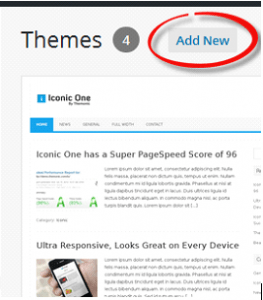
STEP 3
Choose from 5 different methods to find a theme:
• Featured
• Popular
• Latest
• Feature Filter
• The theme search bar
I have selected the “Featured” option for this example.
STEP 4
Hover your mouse cursor over the theme that appeals to you the most and click on “Details &
Preview” to see a live example of the WordPress theme.
STEP 5
If you’re happy with the theme layout, click on “Install.”
STEP 6
When WordPress has finished downloading and installing the theme, click “Activate.”
STEP 7
Visit your website’s home page to see your new template theme in action.
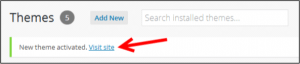
Congratulations! You now have a beautifully designed WordPress blog. If ever you get bored of
your theme and want to install a new one. Simply apply the same easy steps above.
Do you have any comments or questions you wish to share on installing themes? Please post
your invaluable feedback, below.